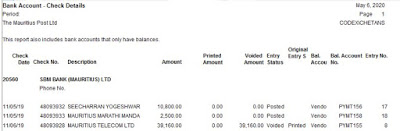I will show you how to run standard banking reports in this tutorial. Reports are very important because it displays the required information so that we can do our work or investigation.
To proceed to the report menu go to the following path:
Main Menu --> Department --> Financial Management --> Cash Management
Bank Account - Check Details
You can search by Bank No or Search Name or Bank Acc. Posting Group.
Bank Acc. - Details Trial Bal.