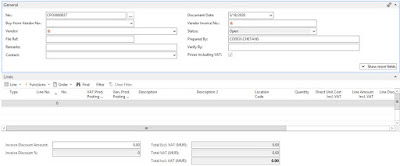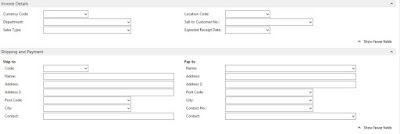Today we will learn how to configure purchase & payable setup.
Step 1:
Main Menu --> Department --> Financial Management --> Payables --> Setup --> Purchase & Payable Setup
Step 2:
Fill all the necessary information.
| General | |
| Discount Posting | Choose the type of discount posting |
| Receipt on Invoice | If you want to do receipt on invoice |
| Return Shipment on Credit Memos | If you want to do return shipment on credit memo |
| Invoice Rounding | Allow rounding amounts in invoice |
| Create item from item no. | Allow creating of item from item no |
| Ext. Doc. No. Mandatory | Make external document number mandatory |
| Allow VAT Difference | Allow vat difference |
| Calc. Inv. Discount | Calculate discount on invoices |
| Calc. Inv. Disc. Per VAT ID | Calculate discount on invoices per vat group |
| Appln. Between Currency | Choose the type of application for currencies |
| Copy Comments Blanket Order | Allow copy comment when creating blanket order |
| Copy Comments Order to Invoice | Allow copy comment order when creating invoice |
| Copy Comments Order to Receipt | Allow copy comment order when doing receipting |
| Copy Cmts Ret. Ord to Cr. Memos | Allow copy comment return order to credit memos |
| Copy Cmts Ret. Ord to Ret. Shpt | Allow copy comment return order to return shipment |
| Exact Cost Reversing Mandatory | Allow to reverse the exact cost |
| Check Prepmt. when posting | Check if pre-payment is done before posting |
| Prepmt. Auto update frequency | Choose the frequency for update of pre-payment |
| Default Posting Date | Choose which date to take as posting date |
| Default Qty. to receive | Choose the default quantity for receive |
| Allow Document Deletion Before | If you want to put a restriction to prevent any deletion of document |
| TDS Posting Account | Choose the G/L Account to post TDS |
| VAT % | Enter the legal VAT percentage on transaction |
| Ignore Updated Addresses | If you want to ignore any updated addresses |
| Number Series | |
| Vendor Nos | Enter the no series to create vendor |
| Quote Nos | |
| Blanket Order Nos | |
| Order Nos | |
| Return Nos | |
| Invoice Nos | |
| Posted Invoice Nos | |
| Credit Memo Nos | |
| Posted Credit Memo Nos | |
| Posted Receipt Nos | |
| Posted Return Shipment Nos | |
| Posted Prepmt. Inv Nos | |
| Posted Prepmt. Cr. Memo. Nos | |
| Background Posting | |
| Post with Job Queue | |
| Post & Print with Job Queue | |
| Job Queue Category Code | |
| Notify on Success | |
Archiving
| |
| Archive Quote | Enter if to archive quote |
| Archive Orders | Allow archive orders |
| Archive Blanket Orders | Allow archive blanket orders |
| Archive Return Orders | Allow archive return orders |
Default Accounts
| |
| Default Debit Account for Non-Item Lines | Enter G/L Account to debit non-item line |
| Default Credit Account for Non-Item Lines | Enter G/L Account to credit non-item line |
| Procurement | |
| Prepare By | Enter the prepared by name to display on purchase order |
| Authorize By | Enter the Authorize By name to display on purchase order |
| Phone No | Enter Phone Number to display on purchase order |
| Fax No | Enter Fax number to display on purchase order |
| Enter Email to display on purchase order | |
| Bank Letter | |
| Bank Letter Sign | Enter the person name on bank letter |
| Bank Letter Sign Title | Enter the title of the person on bank letter |
| Bank Letter Sign 1 | Enter a second person name on bank letter |
| Bank Letter Sign 1 Title | Enter the title of the person on bank letter |
| Bank Letter Sign 2 | Enter a third person name on bank letter |
| Bank Letter Sign 2 Title | Enter the title of the person on bank letter |
Click on OK to close.